| The instructions below are based on Microsoft Outlook 2003. Other versions of Outlook (e.g. Outlook Express) may be slightly different. 1. Load Microsoft Outlook.
2. From the Tools menu, select the “Account Settings” option. | |
| | |
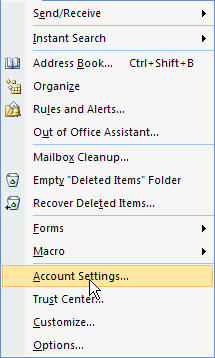 | |
| | |
| 3. Select the “New” Email option from the menu. | |
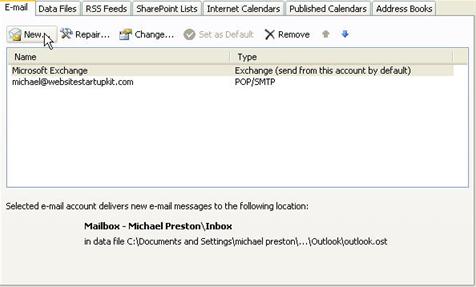 | |
| | |
| 4. Select the ‘Microsoft Exchange’ option, and click ‘Next’. | |
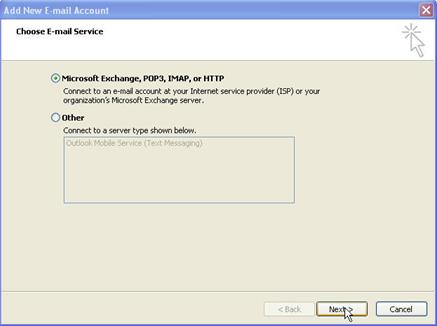 | |
| | |
| 5. Check the “Manually configure server settings” option and click ‘Next’ | |
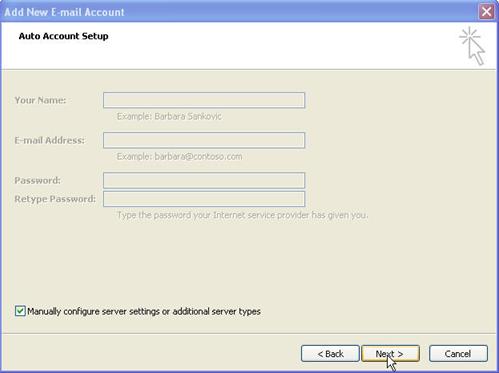 | |
| | |
| 6. Select “Internet E-mail” and click “Next” | |
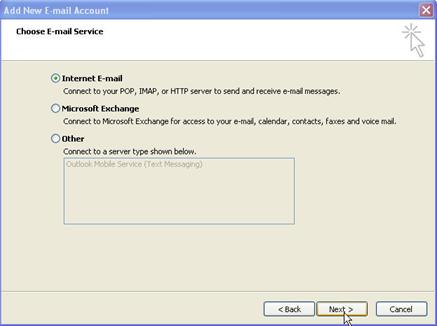 | |
| | |
| 7. Enter all your email settings that Zarr will have provided. Then select “More Settings” | |
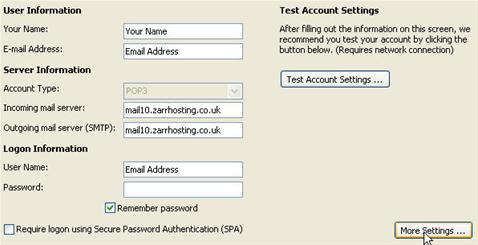 | |
| | |
| 8. Select “Outgoing Server” and check the “My outgoing server (SMTP) requires authentication. Click “OK” | |
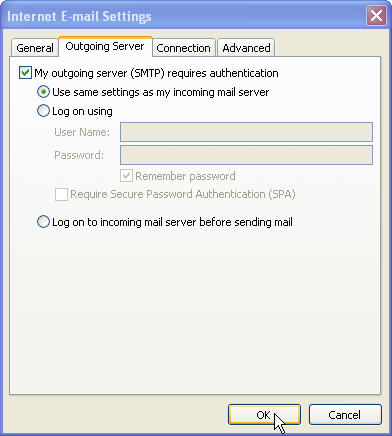 | |
| | |
| 9. Select “Next” on your Internet Email settings | |
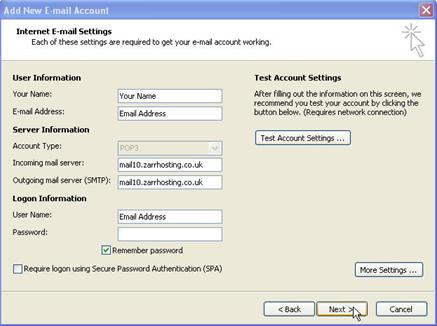 | |
| | |
| 10. Congratulations your Microsoft Outlook 2003 is now setup to send and receive email. It’s possible to add more email addresses so that you can send and receive email for 10, 20 or more email addresses. To do this, just repeat the above steps for the other email addresses. | |
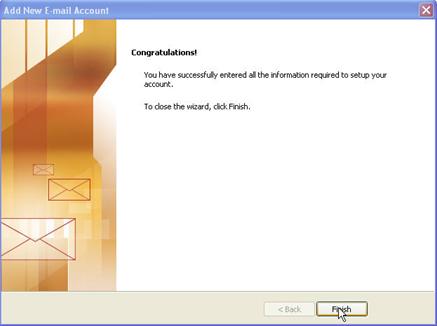 | |